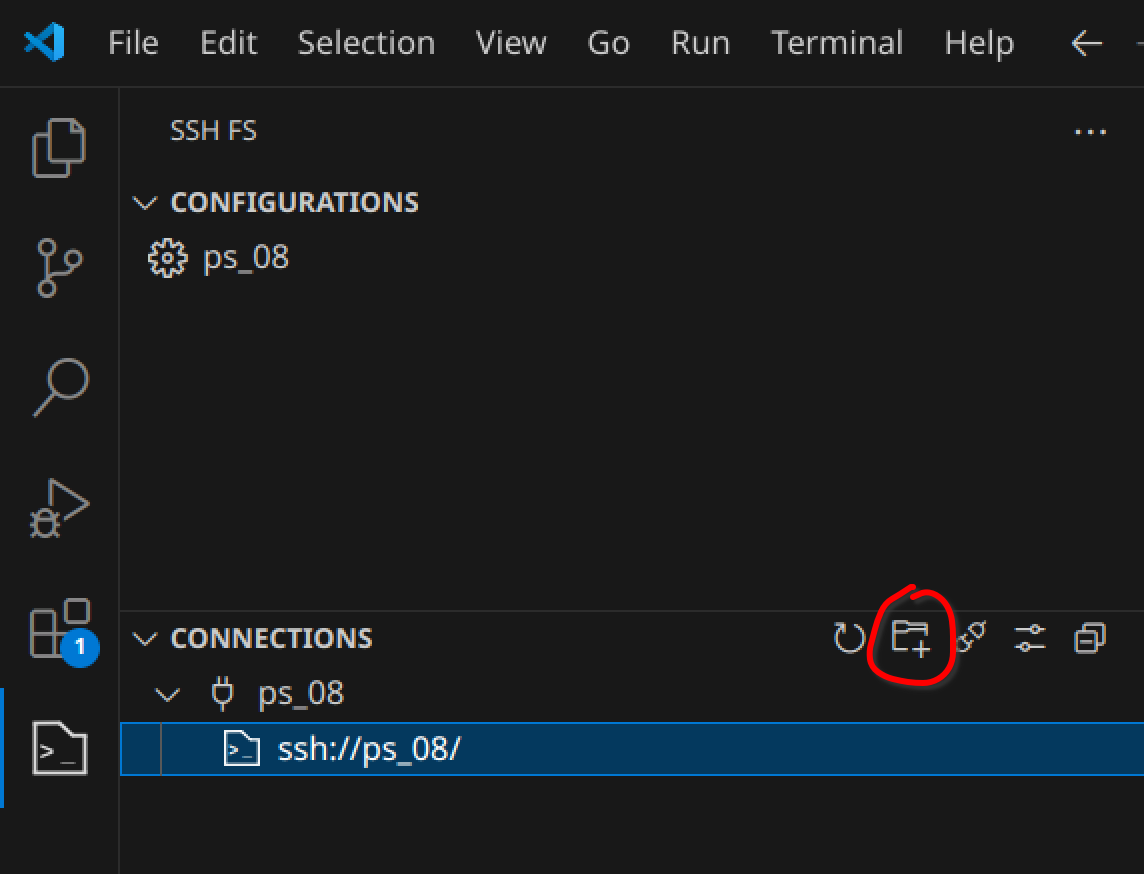Programming - ssh workspace
To view your pictures and the folderstructure associated, you can use a ssh file system provider.
Install Plugin
To view your pi’s interior as a folder structure, you need to install an extension.
Go to the VS Code Extension section and search for “SSH FS” (SSH Folder System). Click onto “Install”. A folder symbol will appaer in the toolbar on the left hand side, if installed successfully.
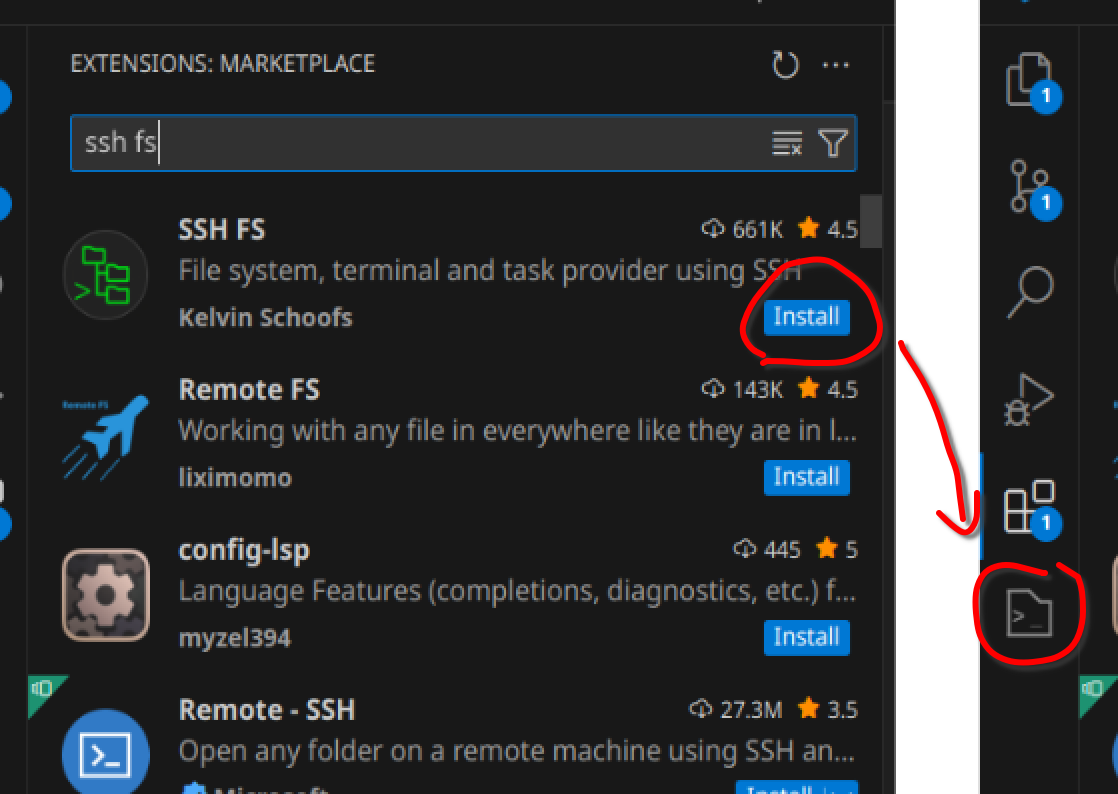
Configurate SSH
Click onto the freshly obtained SSH FS symbol. There you’ll find all connections, you have configurated. Under “Configurations” use the “Create a SSH FS configuration” symbol to create a new SSH FS connection. Type in a preferred name of the new connection and save it.
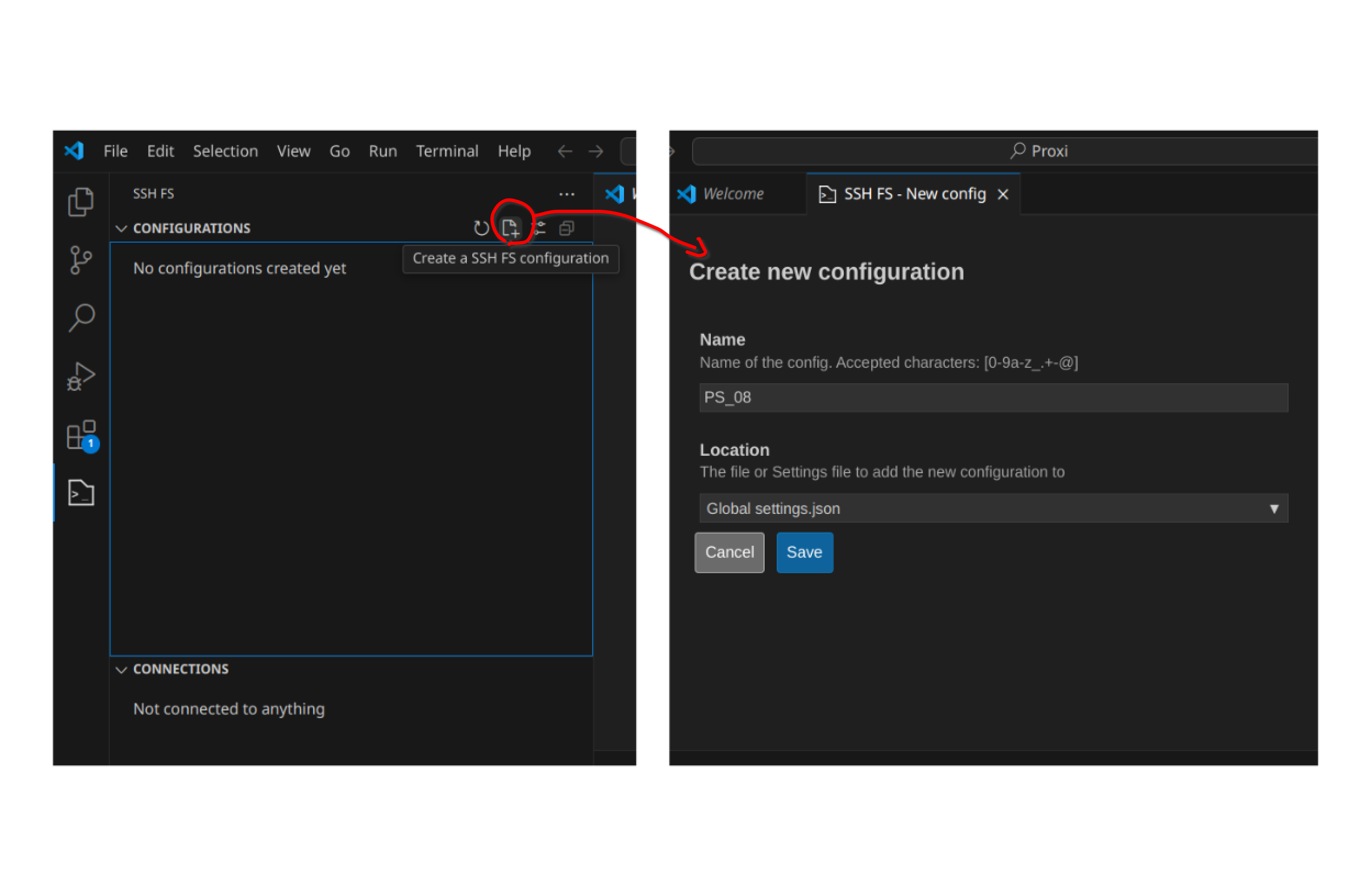
To establish a functunal connection, you need to edit the configuration.
- Name: The name of your configuration
- Host: The Hostname or IP Adress as it shows in the Wifi connections
- Port: 22
- Root: ~
- Username: The lockin username given via the pi’s setup
- Password: The lockin password given via the pi’s setup
Save!
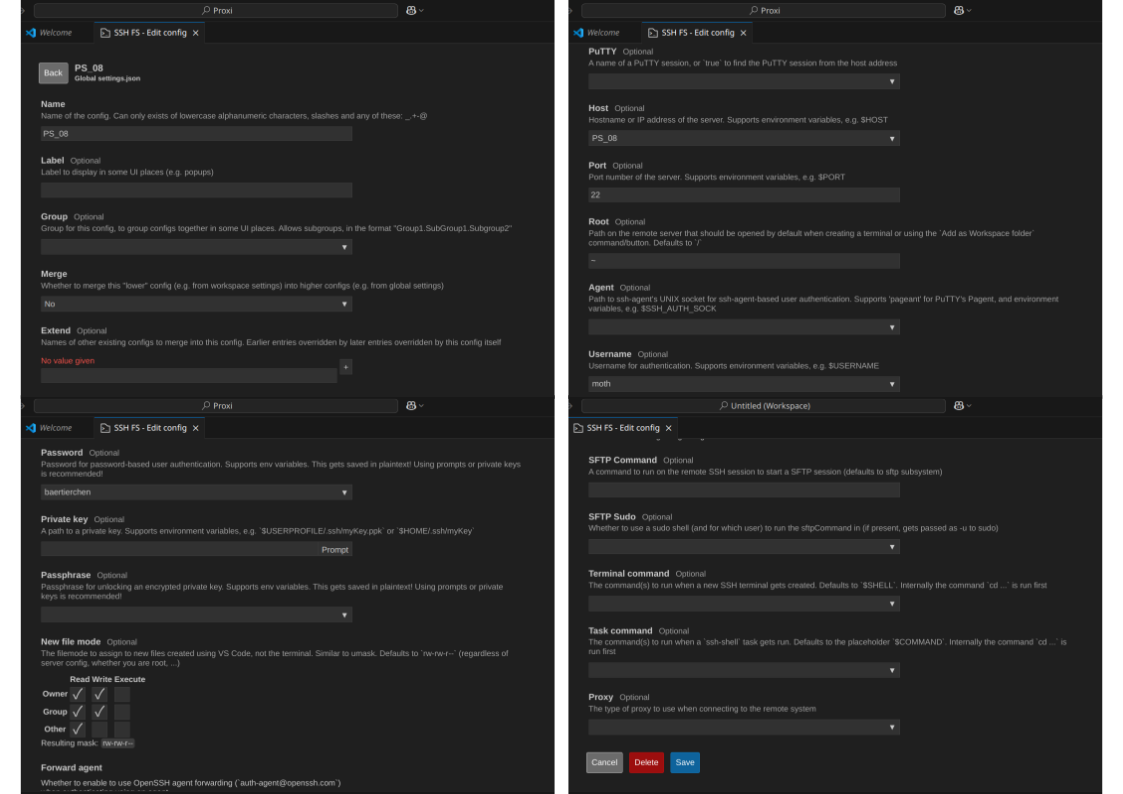
Once your conecction is successfully established, it will show under “connections”. You can add it to your workspace by clicking the “Add as workspace folder” symbol.