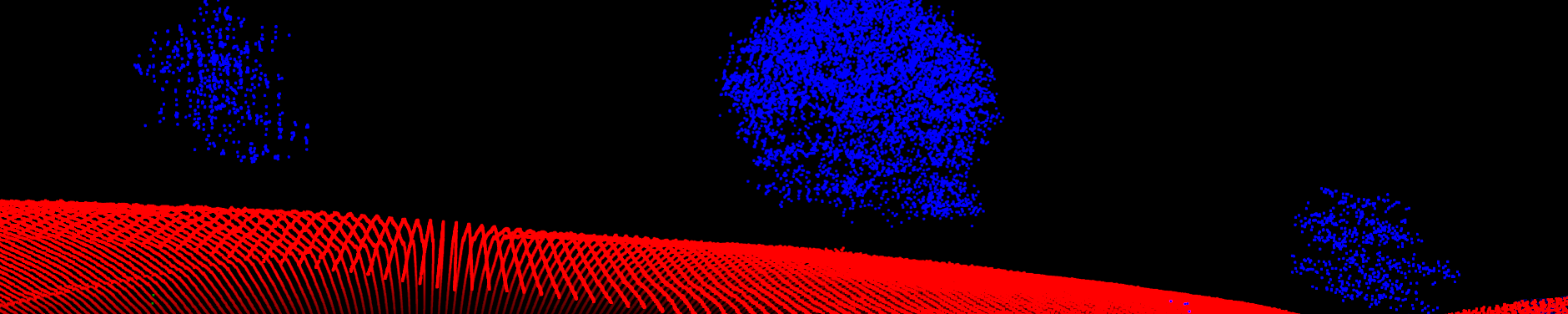Learning by Doing: Sentinel-2 Preparation
Data acquisition and first steps
- Download the Sentinel-2 scene for Marburg city that covers “lahntal” region (e.g. use one of the two images in Feburary 2023 or use from another year or month). Make sure you get the L2A dataset.
- Create a new R project or use your existing one for the course and save the downloaded zipfile in your raw data folder.
Data preparation 1
- Create a raster stack of the four bands with 10 m resolution (in this course use only
terrapackage to create raster stacks). Which bands are these and what colors do they represent? - Print out the names of these bands.
- Change the names according to the represented color.
Data preparation 2
- Get the administrative borders of Germany with the
geodata::gadm()function. Make sure you download the minor administrative boarders with the argumentlevel = 4. - Subset the downloaded administrative borders to the “Landkreis Lahntal”. Hint: you have to search for “Lahntal” in the column “NAME_4” of the attribute table of the polygons.
- Print the projections of both the raster stack and the border of Lahntal. Which step do you suggest next?
If you plot your polygon it should look like this:
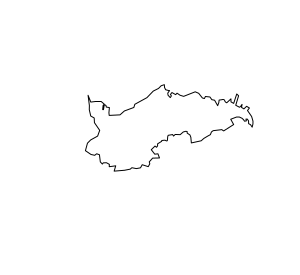
Data preparation 3
- Buffer the polygon of Lahntal by 4 km. You find a buffer function in the
terrapackage. - Crop the sentinel stack with the buffered polygon.
- To see if everything worked fine, plot the first layer of your stack.
- Save the cropped stack as a tif file.
Have a look
- Plot a True Color Composite (Hint: use
plotRGBfrom theterrapackage) - Plot a False Color Composite.